Navigation: Security System > Security Setup Screen >
Use the fields on this tab to set up security for all FPS GOLD products not listed on the CIM GOLD tab. Only employees with proper security (such as a Security Administrator) can set up system profiles.
For information on how profiles work and why they are useful, see "What Is a Security Profile?" in the Security Setup Screen overview section.
You can copy from an existing profile or create a new one.
To create a System profile:
1.On the Security Setup screen, select System Profiles, then click <New>.
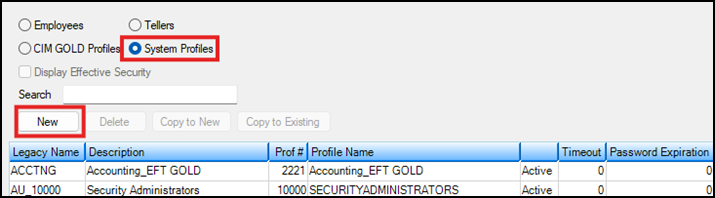
2.In the Create a new Profile dialog box, enter the appropriate information in the fields (see the example below). FPS GOLD recommends that you designate an employee number range to use for System , such as 9900–9989. The name assigned to the profile will be listed in the System Profile drop-down list on the Employee setup tab and can be selected for employees that will be tied to a profile. A System Legacy Name can have up to eight characters. It cannot be the same as any other profile or user name. The Profile Name and Profile Description can be up to 40 characters long and can be used to further define the profile. When you have finished entering information, click <OK>.
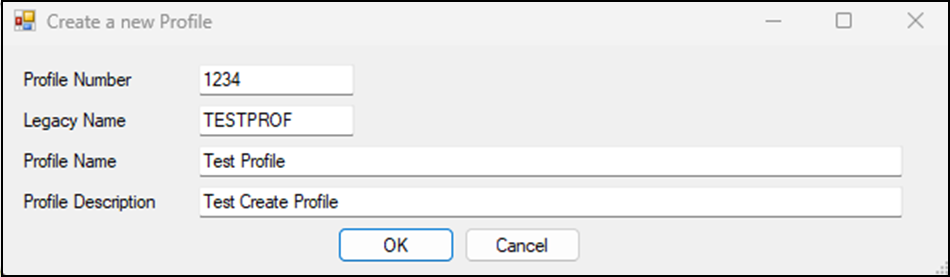
The new profile will be shown in the profile list with the default “Active” Status.
3.On the System tab, select all functions the profile will need to use, then click <Save Changes>.
After profiles have been set up, create individual employee security on the Employee tab, and tie each employee setup to the appropriate profiles.
To copy a profile:
1.Select a System profile from the list.
2.Click <Copy to New> to copy the security settings from an existing System profile to a new one.
| or |
| Click <Copy to Existing> to copy the security settings from one existing System profile to another. |
3.Make any necessary adjustments to the new profile.
4.Click <Save Changes>.
To delete a profile:
1.Make sure the profile is not attached to an employees. Otherwise, you will get an error message that tells you employees are assigned to it.
2.Open the Security > Terminated Employee Deletion screen and delete the profile.
Add employees to EFT GOLD security profiles based on the actions they need to perform in EFT GOLD. The actions and functions the profiles control in EFT GOLD are explained below.
IMPORTANT
The predefined System Profiles used for EFT GOLD should not be changed in any way. If they are changed, your user security functions will not work. |
Within EFT GOLD, the security groups are found under Admin > Users/Groups. The example below is sorted alphabetically. Your profile numbers and descriptions cannot match these.
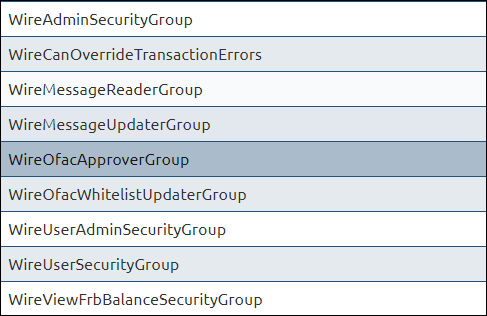
Predefined EFT GOLD User Profiles
WireAdminSecurityGroup
The users in this group have access to all Admin functions except Users. The menu items secured by this option are found on the menu under Management, Options, Custom Rules, Alerts, OFAC Whitelist, and System Logs.
WireCanOverrideTransactions
Users in this group can approve wires but not OFAC suspects. Dual control is used, so approvers cannot approve their own submitted wires. The user's limits are used when this action is processed.
WireMessageReaderGroup
Users in this group can view FRB wire messages. "FRB Messages/View FRB Messages" is found on the menu. Click ![]() to open the menu.
to open the menu.
WireMessageUpdaterGroup
Users in this group can create and send FRB messages. If you can create and send messages, you can also view them if you do not remove WireMessageUpdaterGroup from the WireMessageReaderGroup.
"FRB Messages/View FRB Messages" is found on the menu. Click ![]() to open the menu.
to open the menu.
WireOfacApproverGroup
Users in this group can approve OFAC suspects, but not wires.
WireOfacWhitelistUpdaterGroup
Users in this group can approve OFAC suspects and add names to your Whitelist.
WireUserAdminSecurityGroup
The users in this group have access to Users/Groups functions on the menu under Admin > Users/Groups.
WireUserSecurityGroup
Every user that is going to access anything in EFT GOLD needs to be in this group. The billing for EFT GOLD is based on the users with this security.
WireViewFrbBalanceSecurityGroup
Users in this group can view your institution's FRB balance on the Dashboard. Without this security, the user cannot see the balance information.
The predefined System Profiles used for GOLDDeploy should not be changed in any way. If they are, your user security functions will not work. Add employees to these profiles based on the actions they need to perform in GOLDDeploy. The actions and functions the profiles control in GOLDDeploy are explained below.
DeployAdministrator
The users in this group have access to design parameters and options for deployment of FPS GOLD® software to your users. Users in this group are administrators, deployers, and viewers. They don't need any other security settings.
Deployer
The users in this group have access to schedule and deploy FPS GOLD software releases to your users. Users in this group can also view all screens.
DeployUser
The users in this group can only view the schedules and options that are set up but cannot make changes.