Navigation: Setup > Administrator Options > MICR Check Printing > Creating MICR Checks for Use in CIM GOLDTeller >
Create MICR Line
Every check needs a MICR line, which is the line used to uniquely identify the bank and account number where the check comes from. MICR checks require special fonts to be downloaded to your PC, as well as special printers. Government regulations require that MICR fonts meet ANSI and ABA (X9.27-1995) banking standards. If you do not currently have this font loaded on your PC, you will not be able to print MICR checks. For more information on how to download this font, contact your FPS GOLD banking consultant.
Magnetic Ink Character Recognition (MICR) is the common machine language specification for the paper-based payment transfer system. It consists of magnetic ink-printed characters of a special design that can be recognized by high-speed magnetic recognition equipment. This series of readable characters provides the receiving party with information needed for processing the check, including the check number, bank routing number, checking account number, and, in some cases, the amount of the check.
In addition to their unique fonts, MICR characters may be printed with a magnetic ink or toner. Magnetic printing is used so the characters can be read reliably, even when they have been overprinted with other marks, such as cancellation stamps. Newer scanners can read MICR lines when regular ink is used; however, older scanners may not pick up the MICR line.
MICR characters are printed in the form of an E-13B or CMC-7 font. Each font series is made up of a series of numbers and symbols specifically designed for readability on check sorting machines that read at extremely high rates of speed. The symbols provide a beginning and ending point for each group of numbers, allowing the machine to quickly determine what each series of numbers signifies. Line placements, character placement, skew, and quality are critical components of printing MICR. The line must be positioned precisely on the check to be in the MICR clear band area.
WARNING
Printing a MICR line requires that you have special MICR fonts loaded on each machine that will be printing MICR checks. Printers generally print all check information, not just the MICR line, using the same ink. Your institution's internal systems and IT departments control the printers, ink, file path, and fonts; these are not controlled by FPS GOLD. |
The following is an example of where MICR lines are found on checks:
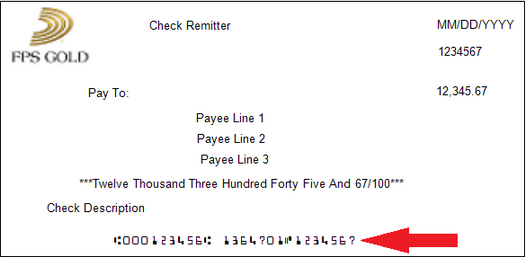
To include the MICR line on a check format:
1.Click <Create MICR> on the MICR Check Form Design screen. The Create MICR Line dialog box box is displayed, as shown below.
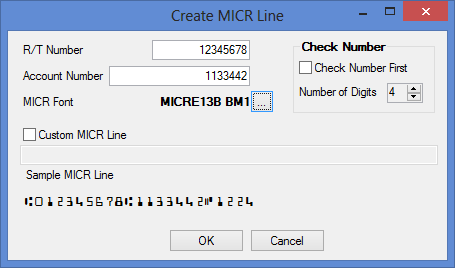
2.Enter the routing number used for your bank in the R/T Number field.
3.Enter the Account Number you use to print checks for your bank.
4.Click the browse icon ![]() and select the MICR font you use to print checks. You can also modify the font size.
and select the MICR font you use to print checks. You can also modify the font size.
| If a MICR font is not listed as one of the font choices, you need to add it by downloading it to your Windows font folder. Contact your FPS GOLD banking consultant if you need help finding a good font to use. |
5.If you want to create a custom MICR line, click the Custom MICR Line box and then enter the number you want to use for the MICR line in the field below the Custom MICR Line checkbox.
6.If you want the next available check number to come before the routing and account numbers, check the Check Number First box. The Sample MICR Line displays how this affects the MICR line.
7.If the checks you are using have a different number of digits for the Check Number besides 4, enter that number in the Number of Digits field.
8.Click <OK>. The MICR line will be displayed on the check grid of the MICR Check Form Design screen.
9.Drag and drop the MICR line to where you want it to be on your checks.