Navigation: FPS GOLD Teller Capture User's Guide > Corrections/Cancellations/Errors >
When a Non-Micr Item Type is assigned to a scanned item, the Non-Micr Items Detected dialog will display when the scan client is closed (see below).
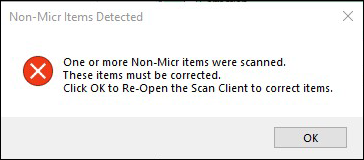
Non-MICR Items Detected Dialog
To correct this Item Type:
1.Click <OK> to open the scan client
2.Locate the incorrect item.
3.Select Change the Item Type to the correct selection.
4.Click <Update> and <Complete>.
5.Complete and the transaction and click <Send>.