Navigation: Setup > Administrator Options >
PC Branch Settings
GOLDTeller Functions menu > Administrator Options > PC Branch Settings
The PC Branch Settings dialog box box allows for individual branch setups to be used on the Currency Transaction Report, on the Delayed Availability Report, and on receipt printing. See the example below.
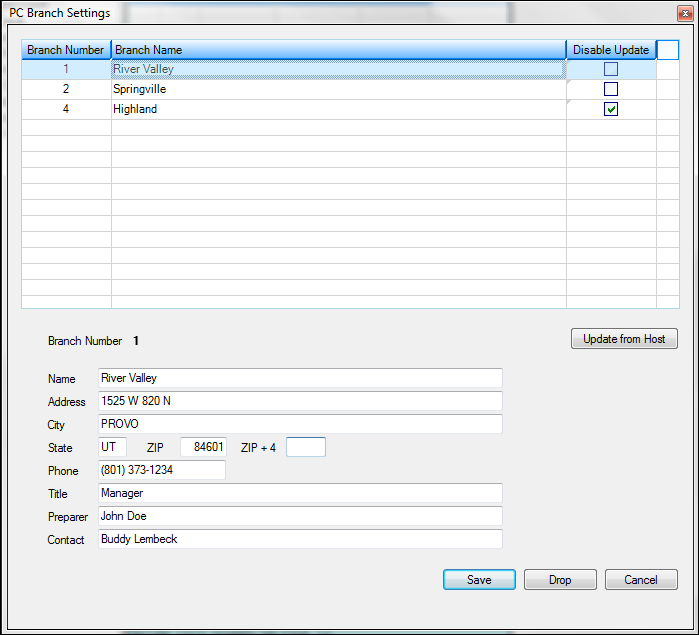
GOLDTeller Functions menu > Administrator Options > PC Branch Settings
If you use the Currency Transaction Report from GOLDTeller, this is customizable by branch and, consequently, prints this information in the Financial Institution section of the form. If the applicable branch (GOLDTeller knows which branch the teller is signed on to) is not set up, the institution information under PC Institution Settings is used.
NOTE
Security for this screen is controlled under Security > Setup > System tab > GOLDTeller Security > PC Branch Settings. You must have appropriate security in order to update PC branch information. FPS GOLD must make changes to your receipt format to use this data on receipts. |
Use the Office Information screen (GOLDServices > Office Information in the CIM GOLD tree view) to set up office information. You can then bring these settings over into the PC Branch Settings by clicking <Update from Host> on the PC Branch Settings dialog box.
The following information explains fields on the PC Branch Settings dialog box box:
•Disable Update – If the box is checked in the "Disable Update" column, branch information will not be updated upon clicking <Update from Host>.
•Title – This is the title of the employee at your bank who is responsible for your bank's CTR forms. Examples of a title would be “Bank Manager” or “Vice President.”
•Preparer – Employee responsible for all your CTR forms.
•Contact – Employee responsible for questions concerning your bank CTR forms.
•Drop – To drop a branch from the branch list, highlight the branch and click <Drop>.