Navigation: »No topics above this level«
This section explains how you can view and change information such as names, addresses, history, and customer relationships.
Several CIM GOLD screens can help you manage customer information. This section contains information on the General Information screen, the Change Names and Addresses screens, and the CIS History screen. Brief introductions to these screens follow.
The General Information Screen gives summary and detailed information, all accessible in one place on nine tabs. This screen gathers the CIS profile for an entity that is a person, organization, or trust. The Accounts, Summary, and Future Events tabs are unique to this screen, while Personal, Deposit Boxes, Cards, Addresses, Retirement Plans, and UCC are displayed for convenience.
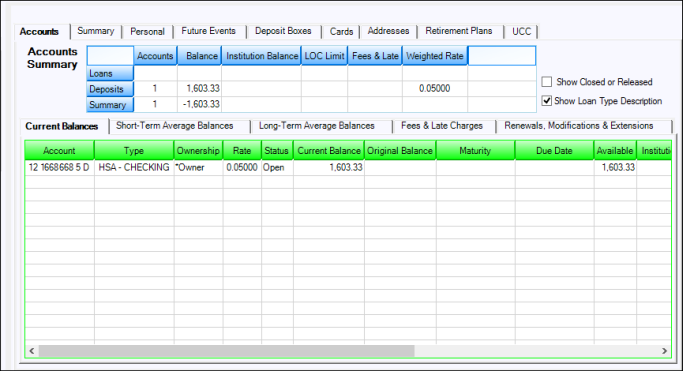
Use the CIS > Change Names and Addresses screens to view and change information about the names, phones, addresses, and other entities in a CIS relationship.
Three screens make up the Change Names and Addresses system: Account Names and Mailing Labels, History, and Name and Address Relationships.
•Use the Account Names and Mailing Labels screen to view and modify relationships for a name from an account-centric point of view.
•Use the History screen to view a detailed history of the changes that have been made on the Change Names and Addresses screens.
•The Names and Address Relationships screen provides a relational point of view for changes. On this screen, you can see all related entities for a specific entity so you will know what else may be affected when you make changes to an entity or to a relationship.
Note: On all screens and reports that display card numbers, card numbers are masked in compliance with Payment Card Industry Data Security Standards. For more information, see PCI Compliance.
Use the CIS History screen to search for and audit changes made to any entity in the CIS file. You can view history for all CIS maintenance in a specified time frame or view history by selected entities.
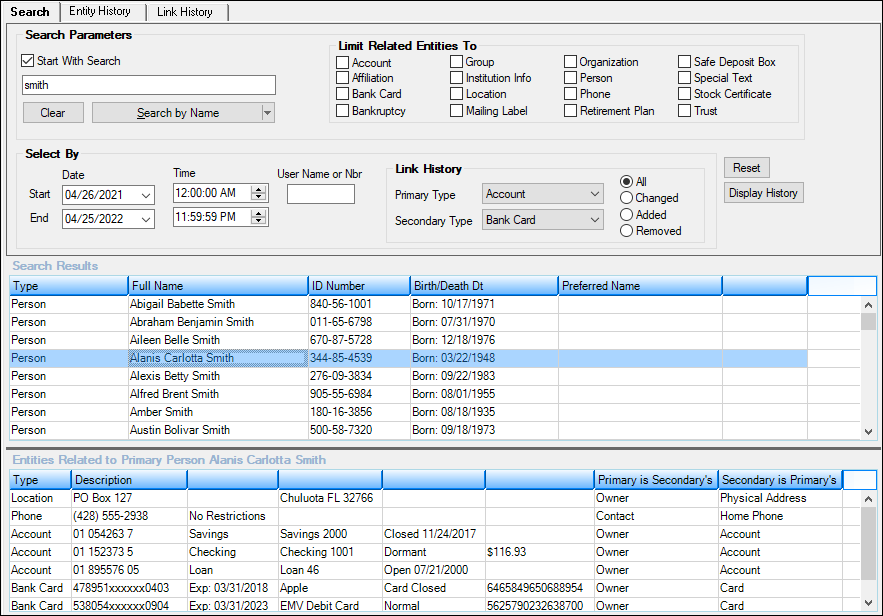
CIS History Screen
For details on using these screens, click the links below.
Change Names and Addresses Screens