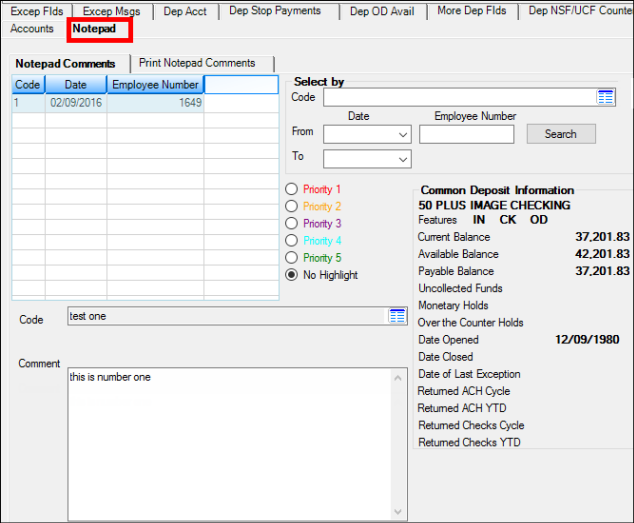Navigation: Process Exception Items >
Entry: System, various
F/M: No
Mnemonic: Each field is different
If you single-click an exception item in the Exceptions list view on the Process Exception Items screen, the details of that exception item are displayed in the detail area below the list view. If the Hide Data box is checked, you cannot view the details of the exception item.
If you double-click an item in the list view, the Change Exception Information dialog box is displayed.
The tabs and information in the detail area change depending on which exception item you selected. For example, if you selected an exception item that affected a loan account, loan information would be displayed in this area. However, six main tabs are displayed for all exception items:
These tabs are described below:
The Excep Flds tab in the detail area of the Process Exception Items screen displays at-a-glance information concerning this exception item. You can quickly view whether any action has taken place on this exception item, the account balance information, and the transaction information that caused the item to go into GOLD ExceptionManager.
The following is an example of the Excep Flds tab.
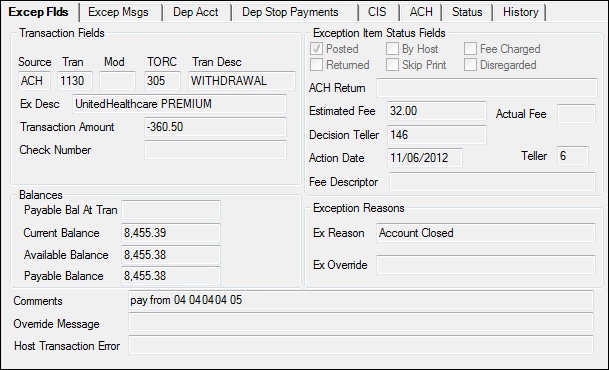
The Excep Msgs tab in the detail area of the Process Exception Items screen displays any system messages accompanying this exception item. The message provides information why the transaction could not take place and why it was sent to GOLD ExceptionManager.
The following is an example of the Excep Msgs tab.
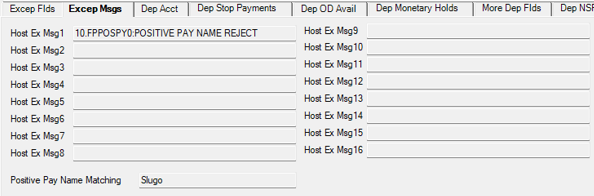
The CIS tab in the detail area of the Process Exception Items screen displays customer information of the account owner where the exception item originated. This information is pulled from the CIS system. This tab displays all names associated with this account, the mailing label for the account owner, the home phone, birth date, death date (if applicable), and any card numbers attached to the account.
The following is an example of the CIS tab:
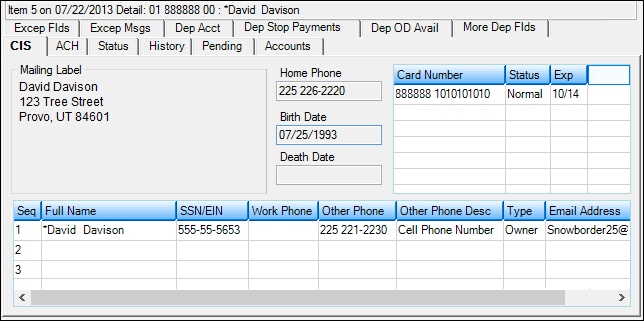
The ACH tab in the detail area of the Process Exception Items screen displays information about the original transaction.
The following is an example of the ACH tab:
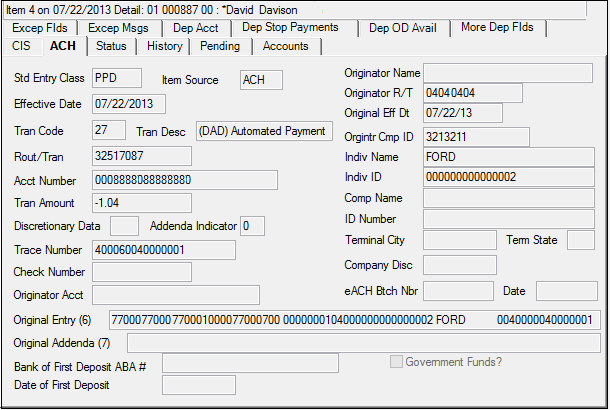
The Status tab in the detail area of the Process Exception Items screen displays information about the status of the exception item, such as whether or not any action has been taken on the item, whether the exception item has been posted, or whether it is an overdraft item. This is the same information found when you right-click an item in the list view and select "Show Status Information."
The following is an example of the Status tab:
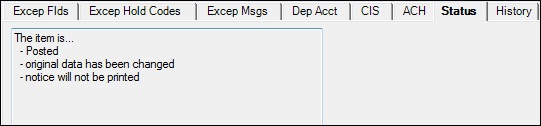
The History tab in the detail area of the Process Exception Items screen displays history information for the account where the exception item originated. This information is pulled directly from either the Deposit History screen or Loan History screen (depending on what type of account this is). <F1> help is available from this tab.
The following is an example of the History tab for an exception item from a deposit account:
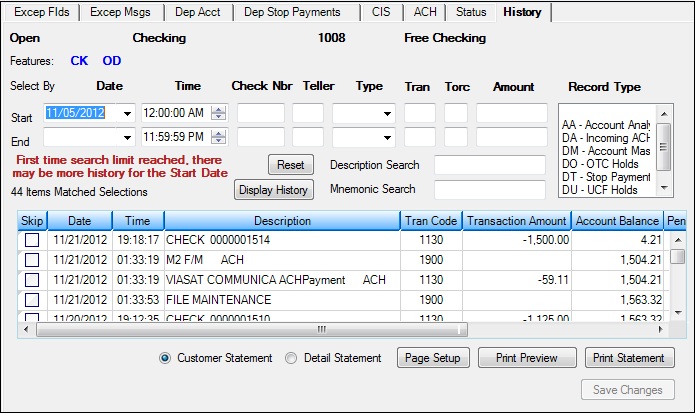
The Pending tab in the detail area of the Process Exception Items screen shows information about pending ACH and check items for deposit accounts. These are items that have not yet been processed for the account and are pending. The screen includes a list view showing types, check numbers, effective dates, credits, debits, trace numbers, and descriptions for pending items. It also includes fields showing account information, such as the beginning and ending balance. <F1> help is available from this tab.
The following is an example of the Pending tab for an exception item from a deposit account:
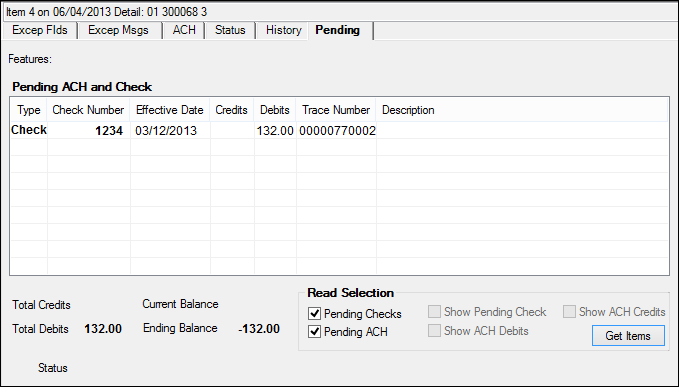
The Accounts tab in the detail area of the Process Exception Items screen displays all the accounts the IRS owner of the exception item selected. The list shows the account description, type, status, balance, and the ownership to the account, as shown in the following example.
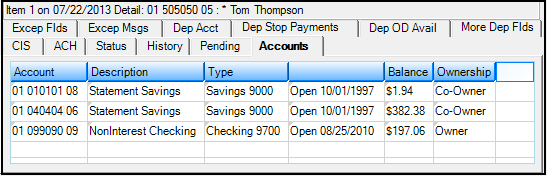
Use this tab to create, view, and print notepad comments for deposit and loan accounts. This feature provides your institution with a place to store, review, and print comments associated with a specific account. Comments are free-formatted and can be changed or deleted at any time.