Navigation: VitalView GOLD > VitalView Spreadsheet Integration >
Importing a New Spreadsheet
To open a new spreadsheet, perform the following steps.
1.Click <Import New>.
A standard Open dialog will display.
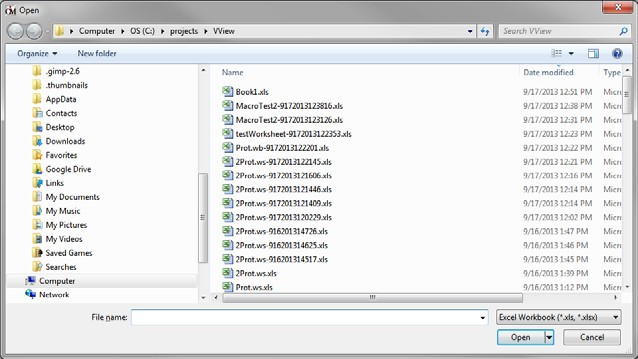
From here you can import one or more spreadsheets. You can use "*.xls" or "*.xlsx" to import all the spreadsheets in the folder.
2.Select the spreadsheet(s) you want to import, then click <Open>.
The Settings dialog will display.
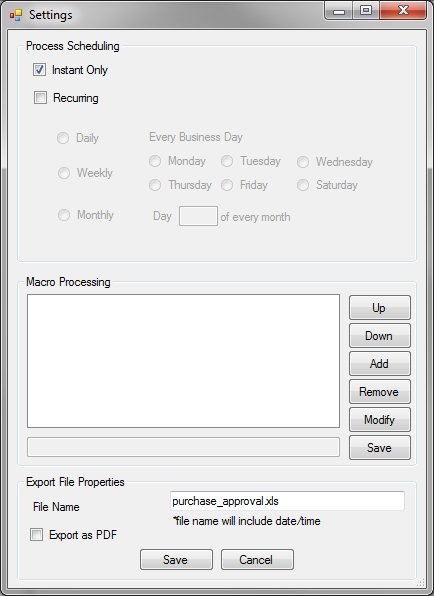
3.Make any necessary changes to this dialog. (See Settings Dialog for information on this dialog.)
4.Click <Save> to save the changes to the Settings dialog. The import will also be saved.
or
Click <Cancel> to cancel the changes to the Settings dialog. The import will also be canceled.
|
Next topic: Settings Dialog |
|
Previous topic: VitalView Spreadsheet Integration Screen |