Navigation: Process Exception Items >
You can correct any action that has been processed on an exception item up to 60 days; however, this must be done with caution.
To correct an action:
1.Find and select the exception item you want to correct in the Exceptions list view on the Process Exception Items screen.
FHint: Right-click on the list view and select "Find." The Find dialog box will be displayed, where you can enter information that will help you quickly find the exception item you need.
2.Look at the Status column. This is the action that took place on this exception item. Click the applicable Corrections button in the bottom-right corner of this screen, or right-click and select "Posting" and then the correction.
The action will be cleared off the exception item, and the Status column will no longer display the action that had been processed.
If you try to perform a correction that does not match up with the action taken, the system will display the Posting Validation Errors and Warnings dialog box and will not allow you to complete the correction. You will need to make sure you are correcting just an action, if only an action took place, or just a fee, if only a fee was assessed, etc.
For example, if the Status column had a "P" (for posting), and you click <Action and Fee> in the Corrections field group, the system would display the following:
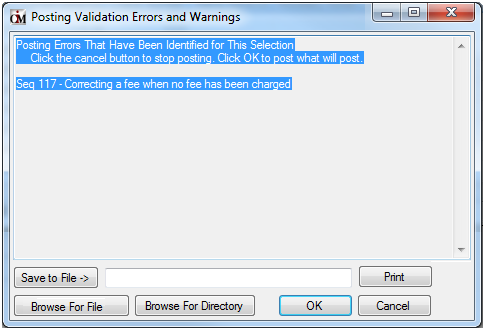
You would need to click <Action Only> instead of <Action and Fee>.