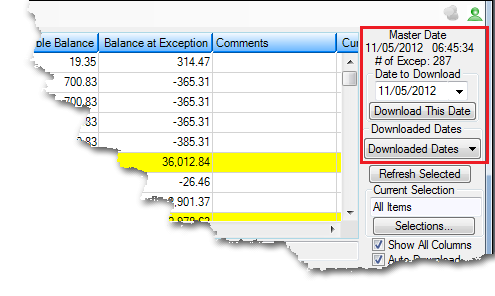Navigation: Process Exception Items >
Entry: User, date
F/M: Yes
Mnemonic: N/A
Before you can process exception items, you must download the exception items from a given day. Exception items are kept on the system for 60 days before they are deleted. You can download items from the previous day or up to 60 days old. Only one day can be downloaded at a time.
To download a different date from the previous day's date (the default date), select the date from the Date to Download field and then click <Download This Date>. All exception items from that date will be displayed in the Exceptions list view. The next time you access this screen, the system remembers that date and brings up those exception items.
If you have already downloaded a date, but want to reload the exception items and view them in the list view, click the <Download Dates> button and select the date of previously downloaded exception items.
All exception items, even those that have had action taken on them, will be displayed in the list view.
The Master Date field group displays the date and time the displayed exception items were downloaded and the number of exception items from that date.
If the Auto Download box is selected, the system downloads the exception items from the selected date automatically each time you access this screen.
The download fields are found on the upper-right corner of the Process Exception Items screen, as shown below: