Navigation: Institution Options Screen > GOLD ExceptionManager Tab > General Tab > Notices field group >
Notice Format
Entry: User, numeric
F/M: Yes
Mnemonic: OINTCF
Institution Option: NTCF
From the drop-down list, select whether you want to use the 3-up notice format with either words at the top or words on the side when printing notices in GOLD ExceptionManager. This selection will be the default selection on the GOLD Services > GOLD ExceptionManager > Print Notices screen. You can leave this field blank if you want to use a combined-notice format. See the field description for Always Use Combined Notice for more information.
See the following examples of a 3-up notice with words at the top and a 3-up notice with words on the side:
•3-Up Notice with Words at the Top
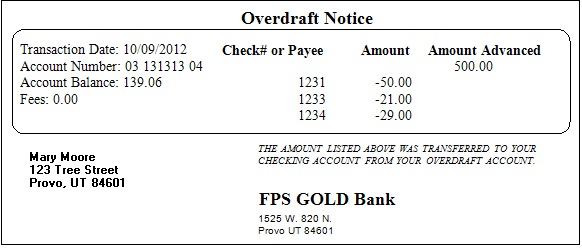
3-Up Notice with Words at the Top
When using 3-up notices with words at the top, you must make sure that the Envelope Type has one or no windows. If you try printing with the wrong envelope type selected, the system will return a warning message similar to the following:
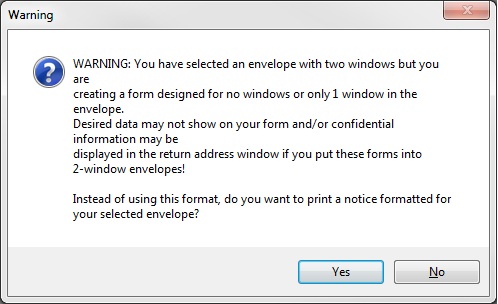
If you click <Yes>, the notice will print similarly to a 3-up notice with words on the side. If you click <No>, the notice will print, but with printing errors. You should not be changing your notice types unless you change your envelopes.
•3-Up Notice with Words on the Side
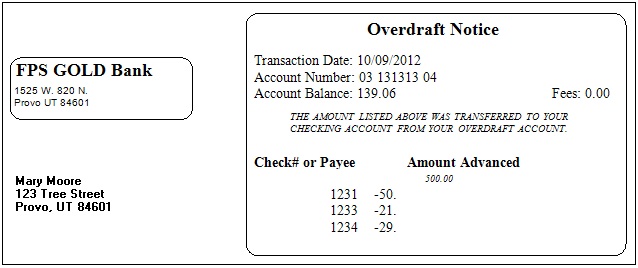
3-Up Notice with Words on the Side
When using 3-up notices with words on the side, you must make sure that the Envelope Type has two windows. If you try printing with the wrong envelope type selected, the system will return a warning message similar to the following:
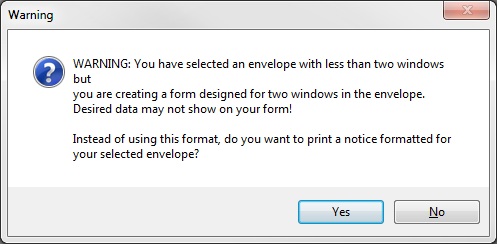
If you click <Yes>, the notice will print similarly to a 3-up notice with words at the top. If you click <No>, the notice will print, but with printing errors. You should not change your notice type unless you are changing envelopes.