Navigation: CIM GOLD Features > User Preferences >
General Tab
The following is an example of the Options > User Preferences screen, General tab, followed by descriptions of each of the options.
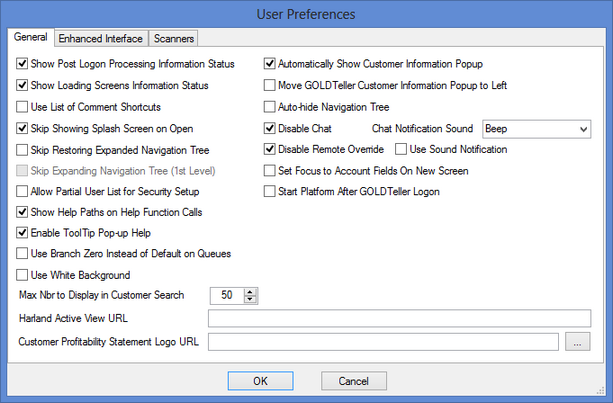
Options, User Preferences Screen, Options Tab
Option |
Description |
|---|---|
Show Post Logon Processing Information Status |
Checkmark this field if you want CIM GOLD to display the status dialog box where available when the system is processing information on the logon. |
Show Loading Screen Information Status |
Checkmark this field if you want CIM GOLD to display the status dialog box where available when the system is loading screens. For example, CIM GOLD displays this dialog box when loading the Customer Relationship Management > Customer Profile > Platform tab and the CIS > Comments screen. |
Use List of Comment Shortcuts |
Checkmark this field if you want to use the Comment Shortcut list when creating comments on the CIS > Comments screen. To add items to the Comment Shortcut list, select "Comment Shortcut Setup" from the Options menu. |
Skip Showing Splash Screen on Open |
Checkmark this field to block the CIM GOLD splash screen from being shown when logging on. |
Skip Restoring Expanded Navigation Tree |
Checkmark this field to cause the navigation tree on the left side of the CIM GOLD screen to only display primary headings, such as CIS, GOLD Services, Deposits, Loans, etc. To see sub-headings, you must double-click a primary heading to expand the tree view.
Note: If you check this field, the Skip Expanding Navigation Tree (1st Level) field becomes enabled. The Skip Restoring Expanded Navigation Tree field affects the Skip Expanding Navigation Tree field. |
Skip Expanding Navigation Tree (1st Level) |
Checkmark this box if you want CIM GOLD to not expand the first-level headings in the Navigation tree automatically upon logging on.
Note: This field is not enabled unless the Skip Restoring Expanded Navigation Tree field (see above) is checked. The Skip Restoring Expanded Navigation Tree field affects the Skip Expanding Navigation Tree field. |
Show Help Paths on Help Function Calls |
Checkmark this box to cause a Help Tracing dialog box to appear when you select "Mini-Application help" from the Help menu. This option is primarily for FPS GOLD use. When this box is checked, the Help Trace dialog box will display the path and name for the help file, as well as the help keyword, if available. This keyword can be used in the Master help search as an index search. |
Enable ToolTip Pop-up Help |
Checkmark this field to enable ToolTip Pop-up help throughout CIM GOLD. This kind of help is displayed when you hover your mouse over fields to show mnemonics or brief descriptions of what to enter in the field, among other things. See the following example of a ToolTip Pop-up.
|
Use Branch Zero Instead of Default on Queues |
Checkmark this field to cause the system to display queues for branch number zero when opening the Collection Queues or Contact Queues screens in the Queues system. If this checkbox is left blank, the screens will open displaying queues for the branch number the PC is set to. |
Use White Background |
Checkmark this box if you want CIM GOLD to have a white background instead of gray. |
Use this field to select the default for the maximum number of entities you want displayed for a customer search on the Entity Maintenance screen. For example, if looking up “SMITH,” your institution may have more than 1,000 customers with that name. The number you enter in this field limits the screen to display entities for only that number of Smiths.
On the Entity Maintenance screen, you can click the more button |
|
Harland Active View URL |
Use this field to enter the Harland website address if your company has an agreement with them. Harland is a third-party system used for check image retrieval. |
Customer Profitability Statement Logo URL |
Use this field to select the logo to print on the Customer Profitability Statement. |
Automatically Show Customer Information Popup |
Checkmark this box if you want CIM GOLD to automatically display the Customer Index Bubble when opening screens in CIM GOLD. |
Move GOLDTeller Customer Information Popup to Left |
Checking this box moves the Customer Index Bubble to the left of the screen when in CIM GOLDTeller. |
Auto-hide Navigation Tree |
Checkmark this box to hide the navigation tree when your cursor moves focus from the tree to a screen in CIM GOLD. This makes more room on your monitor to view the screen. When this field is checked, the navigation tree containing all screens available to you will hide when the mouse cursor is moved to a screen on the right. To view your navigation tree again, simply move your cursor to the left of the screen in CIM GOLD, and the navigation tree will display. If this field is unchecked, the navigation tree will always be displayed on the left unless you manually close it. |
Disable Chat |
Checkmark this box if you want to turn off your chat capabilities. You can use chat to communicate with other employees in your bank through CIM GOLD. If this field is checked, your name will not show in the Chat list. |
Chat Notification Sound |
Use this feature to select a sound when there is a chat communication sent to you.
•You can select a Beep or Ring to alert you. •Select "None" for no notification. •Select "Instant," and the Chat prompt will be immediately shown in the current window. |
Disable Remote Override |
Checkmark this box if you want to disable the ability to override teller transactions remotely. You must be logged in to CIM GOLD to get the override transactions. |
Use Sound Notification |
Check this box if you want a sound notification for use with remote overrides. |
Set Focus to Account Fields On New Screen |
Checking this box places the cursor in the first account number field on the screen when opening a new screen. If it is not checked, the cursor will be placed on the first field on the screen according to tab order. |
Start Platform After GOLDTeller Logon |
Checking this box causes Platform to launch automatically upon logging in to CIM GOLDTeller. This means you don't have to launch it separately. |
Check for Test Platform Files |
Checking this box lets you check for Test Platform Files |
Teller Capture – Use Teller Capture |
Checking this field allows you to use Teller Capture to scan transactions. |
Teller Capture – No Scanner |
Checking this field lets you view items in Teller Capture without a scanner. Use Teller Capture must also be checked. |
Teller Capture – Use Signature Pad |
Checking this field allows you to use a signature pad for signatures in Teller Capture. |