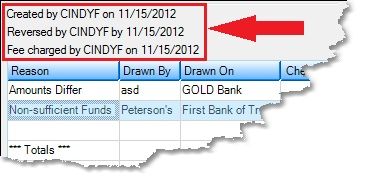Navigation: Charge Backs > Charge Back Item Detail tab >
Chargeback Details list view
Entry: System, list view
F/M: No
Mnemonic: N/A
The Chargeback Details list view on the bottom half of the Charge Back Item Detail tab displays details of the chargebacks set up for this account on this date. If setting up a new chargeback detail record, click <Create New>, and the Charge Back Detail dialog box will be displayed. Once information has been set up for this chargeback, you will need to decide how you want to post the chargeback. See Posting and Print Chargeback Items for more information.
The list view on the Charge Back Item Detail tab displays the following information:
Reason: This is the reason the funds have been rejected and withdrawn from the account. FPS GOLD sets up 12 reasons for chargebacks. Additionally, you can set up your own reasons for chargebacks that will be displayed in this drop-down list. You can set up those user-defined reasons using the GOLD Services > GOLD ExceptionManager > Administrative > Charge Back Reasons screen.
Drawn By: This is the company name or person that issued the check to your customer.
Drawn On: This is the bank or institution where the account of the check was drawn.
Check Amount: This is the amount of the check that was deposited into your customer's account and returned for some reason.
Dep Date: This is the date the transaction was deposited into the account. This matches the date entered in the Date Deposited field on the Charge Back Detail dialog box.
Fee: This is the fee amount charged to the account for this chargeback item. A total of all chargebacks created for this account is displayed in the Total Estimated Fees field.
Status: This column displays what posting status has been processed for this account. Possible choices are "P" (posted), "F" (fee charged), "PF" (posted and fee), and "E" (error occurred). For more information on posting chargebacks, see Posting and Printing Chargeback Items.
Alert Sent: If an alert has been sent to the IRS owner, this column displays a checkmark.
If you click on an item in this list view, information about the employee who set up the item and what actions took place on the item will be displayed above the list view, as shown in the following example: