Navigation: GOLD ExceptionManager Overview >
Before you can use GOLD ExceptionManager, security must be set up for each employee that will handle exception items and create other notices, such as charge back items and notifications of changes.
NOTE
Someone in your institution (probably a supervisor or officer) must have security to the Security > Setup screen in CIM GOLD in order to set up preferences and options for GOLD ExceptionManager. The security setup options are found on the Security > Setup screen, System tab, under GOLD ExceptionManager in CIM GOLD |
.
Complete the following steps to set up security for GOLD ExceptionManager. Note: These steps can only be accomplished by your institution's security supervisor.
1.On the Security > Setup screen, select the Employee radio button, then select the employer's name from the Employee list view. The employee must already be set up in the CIM GOLD system before their name will be displayed in this list view. For more information about setting up employee security, see the Setting Up Security section in the CIM GOLD User's Guide. If they are tied to a profile, you must access it.
| There are two tabs with GOLD ExceptionManager options: the CIM GOLD tab and the System tab. The options on the CIM GOLD tab determine which screens this user has access to under the GOLD Services > GOLD ExceptionManager tree view. The options on the System tab determine which functions within GEM this user will be allowed to process, as explained below. |
2.Click the CIM GOLD tab, and scroll to the GOLD ExceptionManager selection (under GOLD Services) and expand it, as shown below:
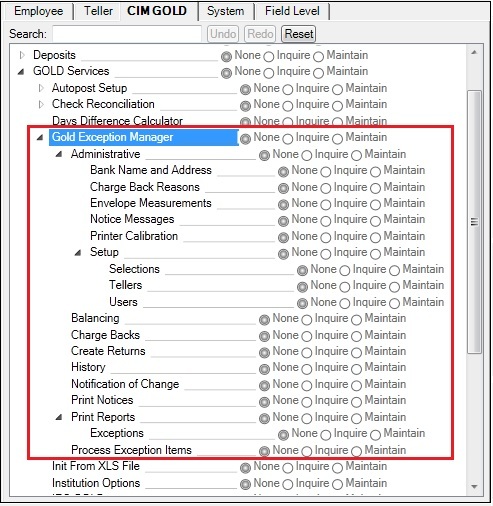
Security > Setup Screen, CIM GOLD Tab
Note: If the items are grayed out, as in the example above, the employee is tied to a profile(s) and you need to access the profile to make changes.
| 3. | Next to all of the possible GOLD ExceptionManager screens you want this employee to have access to, select the Maintain radio button. Select the Inquire radio button if you want the employee to only have inquiry access. Select None if you don't want the employee to have access of any kind. |
| 4. | Click <Save Changes>. The employee should now have security to access those GOLD ExceptionManager screens that you designated. For more detailed descriptions of each of these screens, see the links on the GOLD ExceptionManager Overview. |
| 5. | Access the System tab and scroll to the GOLD ExceptionManager selection and increase it, as shown below: |
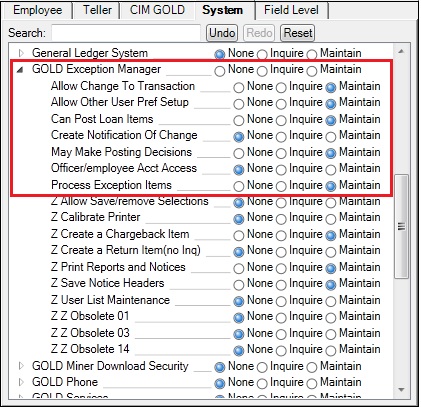
Security > Setup Screen, System Tab
Any option with "Z" in front is obsolete.
| 6. | Next to all of the possible GOLD ExceptionManager options you want this employee or profile to have access to, select the Maintain radio button. Select the Inquire radio button if you want the employee to only have inquiry access. Select None if you don't want the employee to have access of any kind. |
| 7. | Click <Save Changes>. The employee should now have security to access the GOLD ExceptionManager functions that you designated. |
Description of Functions
The following table provides descriptions of the security options on the System tab (shown above) for GOLD ExceptionManager.
Allow Change to Transaction |
If an exception item is in the file with an incorrect transaction code, this security allows the change of the transaction code to the correct one. For instance, sometimes a loan check will be processed with the wrong account number, and in the exception file, it looks like a deposit account check. You can change it to the miscellaneous debit transaction that it should be, or vice versa, with this security option turned on.
To change transactions, right-click an exception item in the Process Exception Items list view and select "Change Exception" or double-click an exception item in the list view. The Change Exception Information dialog box is displayed. If you have this security option set, you will be able to make applicable changes on the Change Exception Information dialog box. |
Allow Other User Pref Setup |
This security option allows the setup of User Preferences and Selections for other users. Generally, this will be done by each employee, but it can be, if security allows, handled centrally. Preferences and selections need to be set up for every user that will log on to GOLD ExceptionManager. |
Can Post Loan Items |
This security option is used to give access to post actions to loan exceptions from GOLD ExceptionManager. Any supervisor or teller overrides pertaining to the transaction will be overridden and the loan transaction will be posted. If a higher override is required, the exception must be handled in GOLDTeller. If this option is selected, the Current User field group will be set to Posting Items on the Process Exception Items screen. |
Create Notification of Change |
Select this security option to allow users to create a notification of change record that will be sent to the Federal Reserve Bank. If a notification of change is created, it will be sent with the other ACH returns for the day. This record indicates to the originator the information that needs to be changed (for example, the account number or name of the customer). Security for this option should only be given to select personnel. |
This security option allows the processor to handle each exception item in a "decision-making" mode. If this option is set and the Decisions Only field is selected on the Process Exception Items screen, then each exception item can be marked with what status the item should be handled. A teller number is required for this feature. If this option is selected, the Decisions column should be added to the user preference setup to indicate what the decision is for each exception. |
|
Officer/Employee Acct Access |
This security option is used to give access to see and post officer and employee exceptions in GOLD ExceptionManager. If this option is set to None, then accounts that are coded with employee (DMDEMP=Y) or officer (DMOFAC=Y) will not be shown on any screen or report for the employee handling the items. |
Process Exception Items |
This security option is used to give access to actually process returns, pay items, unpost items, post fees, etc. Setting this option will allow the employee to perform all the functions on the Process Exception Items screen that are not already singled out with other security options. A teller number is required to be set up to be able to post the exceptions (all monetary transactions require a teller number).
A separate screen is used to assign the teller numbers that will be used in this and any other monetary function in this system. If the teller number is blank on the user list, the actions buttons will be grayed out on the Process Exception Items screen in GOLD ExceptionManager. |