Navigation: GOLDVault User Guide > GOLDTrak PC >
After the Use File Services option is set on the Service Options tab, GOLDTrakPC will attempt to connect to the GOLDVault server. The GOLDVault Menu item will appear in the GOLDTrak PC Menu (see example below). There are five options in the menu: View Attached Files, Upload and Link Files, History, Statistics, and Settings. The last three can be accessed without an open loan request, but the first two require a loan request to be open.
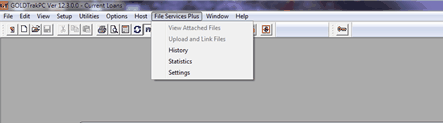
After a loan request is opened, the first two options are enabled and will use the loan request that is active. GOLDTrak PC has a right-click menu to access the View Attached Files and Upload and Link Files screens in File Services from any screen. To open View Attached Files, right-click on a screen, then select "View Attached Files" from the pop-up list. The View Attached Files screen will be displayed with the correct Lender Number, Loan Number, and Customer Info as the search criteria. To open Upload and Link Files, right-click on a screen, then select Upload and Link Files from the pop-up list. The Upload and Link Files screen will be displayed with the correct Lender Number, Loan Number, and all the pertinent customer’s information necessary to link new documents.
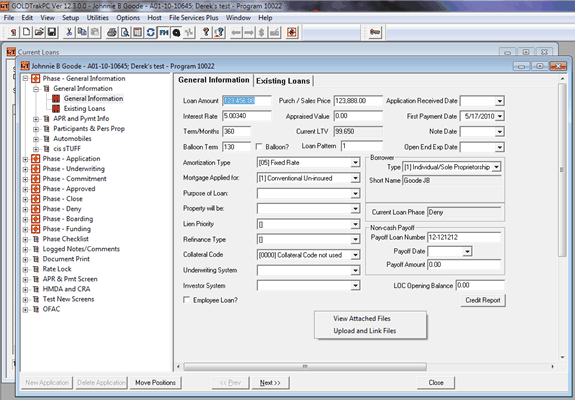
To add GOLDTrak PC documents to GOLDVault
1.Go to the Documents screen (see example below).
2.Check the box next to the documents that you want to add to GOLDVault.
3.Click the <File Services> button. (This requires that you have WIN2PDF installed on your PC. WIN2PDF is needed to create the GOLDTrakPC documents in a .pdf format to be stored in GOLDVault.)
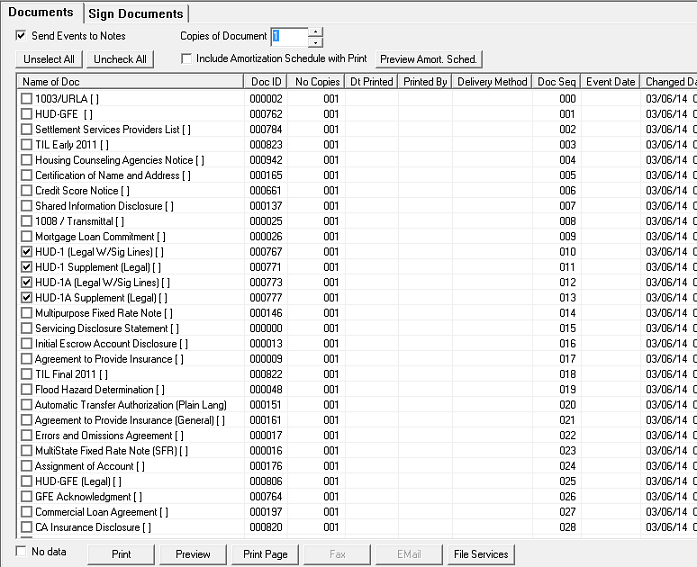
The Upload and Link Files screen will come up with all the available links listed on the left and all the documents listed on the right. The documents can then be added to GOLDVault. If a document has been set up to automatically upload (see Setting Up GOLDTrak PC), then the document will be attached to GOLDVault using those settings. The following message will display.
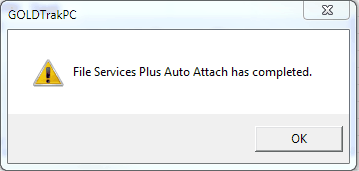
4.Click <OK>.
If a document does not have any settings defined, then the Upload and Link Files screen will display all the indexes and documents that have no settings.
5.Manually change the settings for each document.
|
Previous topic: Setting Up GOLDTrak PC |