Navigation: VitalView GOLD > VitalView GOLD Setup >
Parameters are used to group the data that is created daily and stored in the VitalView GOLD summary tables; for example, deposit product groups and loan type groups. By editing the parameters, you control how the data is aggregated—how the data will be split into different lines, bars, or pie sections on the dashboard.
The summary tables are often based on data specific to each institution, such as loan types, G/L accounts, and other codes. In order to summarize data specifically to the needs of the institution, parameter tables are set up with institution-specific values. Each summary table can use one or more parameters to help organize its data. To access parameters, highlight a specific summary table on the Summary Tables tab, then click the Parameters tab heading. The parameters for that summary table will be displayed in the Parameter Name list view.
In the example below, the DepositSummary summary table was selected. These are the parameters associated with that summary table.
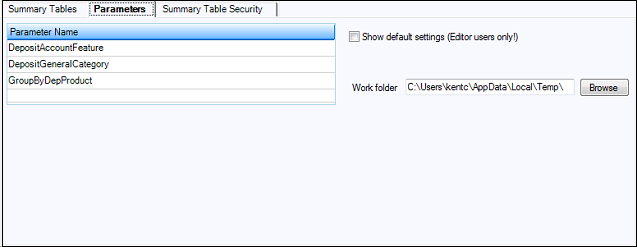
Parameters Tab
The items on the top portion of the screen are described in the following table:
Field |
Description |
|---|---|
Parameter Name list view |
This list view displays each parameter used by the selected summary table. Clicking on one of the parameter names displays its detail in the lower portion of the screen. |
Show default settings |
Check this checkbox to display the default settings. This is for Editor users only. |
Work folder |
Processing parameters requires temporary work space. You can select a folder for the program to use by entering the path in this field. You can click <Browse> to display a dialog that allows you to select a temporary work folder path.
If you leave this field blank, the program will use a system temporary folder. |
As noted, the top portion of the Parameters tab page displays a list of the parameters used by the selected summary table. Selecting one of the parameters displays its detail setup on the lower portion of the screen.
The lower portion of the screen varies based on the type of the parameter.
Following is an example of the Deposit Account Feature parameter.
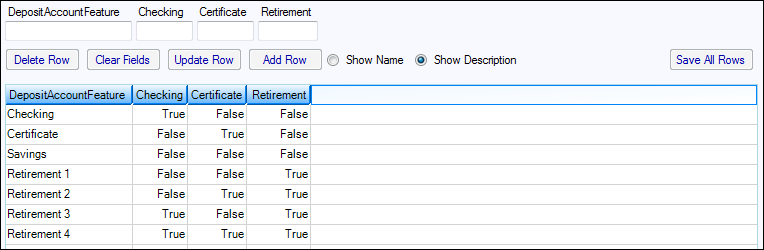
Lower Portion of Parameters Tab
Buttons
The following buttons are used on either most or all of the parameters. Buttons unique to a particular parameter will be discussed with the description of that parameter.
<Add New Group>
To start a new group, enter the name of the group in the Active Group text box and then click <Add New Group>. This will verify that the group name is not empty and that the new group name does not already exist. When the group is added, it is automatically selected to be the active group.
<Clear Active Group>
Clicking this button deselects any groups selected in the Group list view on the left, then clears and enables input to the Active Group text box.
<Delete Group(s)>
Clicking this button will delete all highlighted groups.
<Rename Active Group>
To correct spelling or just to change a group name, select the group to be the active group and then click this button. Another small window will come up and show the current group name and let you enter the new name. Clicking <OK> causes the group to be renamed. You cannot change its name to a name that is already on file.
<Search>
Click <Search> after changing search text and checkboxes to redisplay entries that match the search criteria.
<Save>
When you make changes on the screen, none of them are permanently saved until you click <Save>. If you leave the screen after you have made changes without clicking this button, the program will ask you if you want to save your changes. If you answer “Yes,” your changes will be saved.
The Deposit Account Feature parameter is an example of a generic parameter. There are six types of parameters used in VitalView GOLD:
|
Next topic: Generic Parameters |
|
Previous topic: Summary Tables Tab |